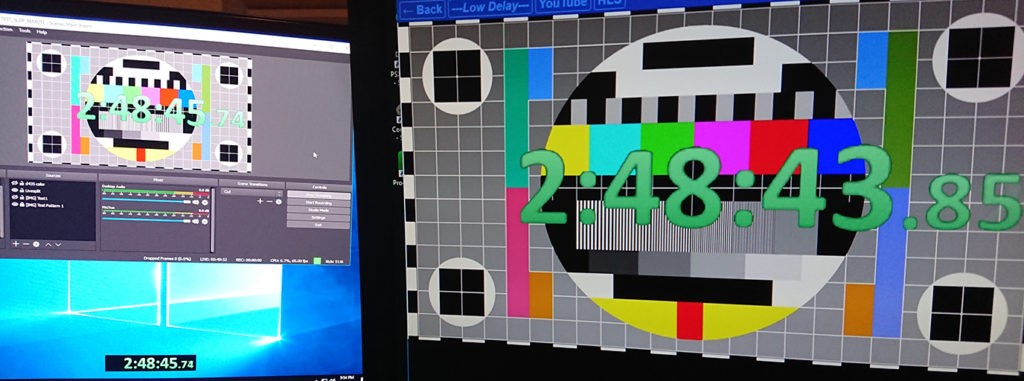Framerate Estimation Filter for OBS
by Eric ‘Puri_Puri’
Twitter: @3fg_inc
Site: https://puripuri.live
DOWNLOAD: https://puripuri.live/puri_utilities/2022/obs-fps-estimator-v1.0.zip
What this is:
A video filter that estimates the frame rate of captured video, to show on-screen how well a game renderer is performing.
REQUIRES 64-BIT WINDOWS OBS
Tested with Windows 64-bit OBS versions 27.2.4 and 28.0.2
HOW TO INSTALL:
Extract the three files to your OBS install’s plugin\64bit directory. Overwrite the files if they are already present (like if you installed my Lightgun Flash Filter.)
Typically: C:\Program Files\obs-studio\obs-plugins\64bit
obs-fps-estimator.dll (OBS filter plugin)
opencv_core454.dll (OpenCV version 4.54 core library)
opencv_imgproc454.dll (OpenCV version 4.54 image processing library)
How to use:
– Put the filter on your capture device. (Filters -> Effect Filters -> FPS Estimator)
– In the filter properties, check the “Analog Source” option if you are capturing from an analog system (even if it is through a nice scaler or RGB setup, there is STILL noise in the image even if you can’t see it).
– By default the FPS reading is drawn on top of the video capture. You can move it and resize it using the sliders in the filter properties.
– There is also an option to output the FPS reading to a .txt file, which can then be used in an OBS text source and placed/styled how you wish. Select a folder for where that file will be written to, and inside that folder will be a “FPS.txt” file that contains the current FPS number.
Known Issues:
– Works best on clean digital (HDMI) signals from systems mid-2000s and newer. Older analog systems usually have noise in the image that throws off the algorithm, but it does its best 😭
– FPS readings between 30 to 60 can be inaccurate due to how frequently capture cards get frames, not much can be done there. I use a rolling average of 15 frames to calculate the approximate FPS.